I’ve been tweaking my desktop lately in an effort to improve my working efficiency. The new writing gig has meant that I’ve had to stop being lazy when it comes to layout, so with the help of LifeHacker and Google I’ve made some changes.
First off, yes, I’m a Windows user. Macs are pretty and what not but from an economic viewpoint they are an expensive hobby. Aside from the hardware cost there would be the need to replace Office, Photoshop and other things I’d need to function on a daily basis. Money permitting I’ll consider a Mac when I’m next looking for a computer, but it won’t be tomorrow.
Having said all of that though Mac users do know about layout. Introducing my more efficient Windows desktop (image pops):
I’m using a 22″ widescreen LCD monitor so there a pile of space that can used. Having said that though I want to use my space efficiently as well.
Left Hand Side: Google Desktop
I don’t get desktop widgets, sure they’re pretty but how often do I go to my desktop for information? never. Google Desktop provides widget functionality in a handy sidebar. I only include the things I need on it, Date and Time since I’m not showing the Windows Taskbar, CPU/ Memory widget (handy for knowing if Firefox is about to have problems), email widget that lists incoming email from Outlook, a RSS widget that displays the latest news from Techmeme and TechCrunch, Top headline on Digg, a little widget that plays online radio stations (first preset for me is ABC News Radio) and finally a widget called gdShutdown that actually does a much better job of shutting down Windows than Windows does itself…no “this program can’t be closed” error messages, when I tell it to shut the system down it does just that 100% of the time.
There’s a growing number of widgets available for Google Desktop and there is also a Mac Version. Sure, it’s not as pretty as Yahoo Widgets but it’s the sidebar delivery that works best for me.
Footer: RocketDock

I originally started using RocketDock back in February, although it was used primarily for short cuts at the top of the screen. Since removing the Windows Task Bar I’m now running it middle and centre. Yes, this is just like a Mac, however I’ve found it even more flexible. I hate that on a Mac your bottom quick launch thing is always quite large and impedes over applications. Rocketdock can be sized so it runs small and compact and pretty much where ever you want it. The new version also supports Mac style window minimization, capturing any window I minimize. Program access: Launchy

Another find care of Lifehacker, Launchy provides Alt+Space access to all programs. Simply type in the name and it finds it for you. Combined with Rocketdock it means I never have to use Start again.
Twitter: Twitbin
There’s any number of Twitter clients around, but having a stream of conversations going on in the background doesn’t work for me. Twitbin delivers Twitter to the left hand side of Firefox. I’ve found since using it I’m not only Twittering more often but I’m also getting a lot more out of my friends/ contacts as well.
Logitech LX710
It helps to have a keyboard/ mouse combination that works well. My new logitech mouse has two buttons behind the scroll wheel that are by default set to browse forward and back in a web browser however the software allows for customisation. I’ve mapped the left (back) button to Alt+Tab and the right button to Tab, meaning that I can scroll through my open programs without having to take my hand off the mouse. It’s a very handy feature, I’ve been an Alt+Tab user for years anyway in preference to the Taskbar but doing it via mouse is something special again.
There’s a pile of Firefox addons as well, I’ll keep those for another day and post 🙂








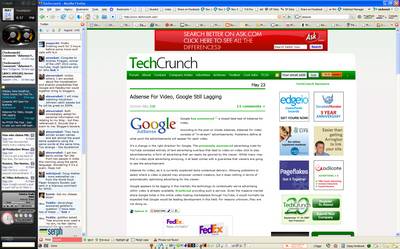




Duncan -thanks for this. Its good to hear about some productivity tools for windows.
If you have the port on your video card have you considered a second screen. The productivity gain can be up to 25-50% (personal measurement).
Also I’m new to a Mac (after a long time away), but the dock i can be resized and relocated. Launchy sounds like Quicksilver. Must go try these out as similar software is awesome for productivity on the Mac.
OOOO desktop pr0n!